Sep '04 - Aug '08
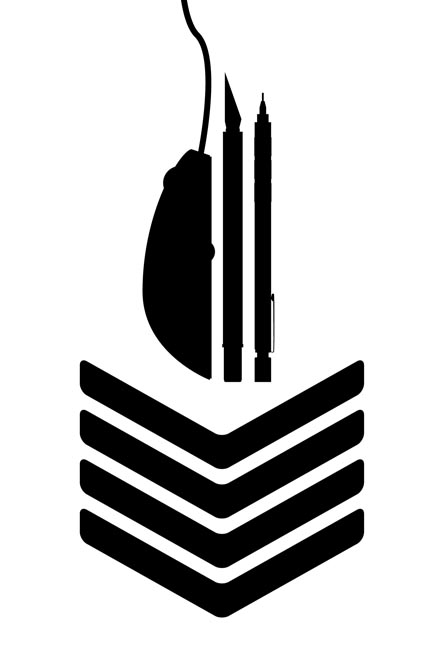
Today I'm going to start a small series of posts summarizing some basic software techniques that will make your life easier. These have been accumulated over the past three years at the GSD and are not groundbreaking, but hopefully it will help someone (especially students who are just beginning).
Since it's so central to our work, we'll begin with Rhinoceros. Usually when I see someone mention Rhinoscript they're talking about some of the awesome computational geometry stuff, but it's also a powerful way to optimize your workflow. These three things will dramatically improve your Rhino life by making navigating around the file quicker.
Interface & Speed
1) Get used to working with one hand on the keyboard and one on the mouse. This can be odd for people who do not have CAD experience, but being able to quickly hit both escape and the space bar will massively speed up your Rhinoing.
2) Change the middle mouse button macro to "ZS" which will zoom to the selected object when you click it. This also re-centers the point of rotation for the view point. To do this, go to File>Properties>Mouse
3) Install Rhino Parkour, a simple script I wrote that allows you to quickly zoom in to a specific point. This can be quite helpful when tinkering with vertices or other detail areas that require an extreme close up view. If you have a large model you can 'jump around' similar to the namesake of this script by repeatedly using the command. I also find that I use parkour to jump to a specific point, then select the object I've jumped to and click the middle mouse button (now mapped to ZS) which provides me an easy way to navigate from object to object. I have the key "Q" mapped to run this script so that I can easily move between Q, escape, and the space bar. To install: download the script from the link above and save it in your Rhino folder. Then make an alias to whichever key you prefer with a "loadscipt" command in the command column similar to this (change the path to match your own setup):
Alias: Q
Command: !-LoadScript "C:\Program Files\Rhino 4\Scripts\parkour.rvb"
4) Bonus round! While we're at it, change your aliases to match Autocad or whatever program you're most familiar with. Mapping "tr" to "trim" instead of "TriangulateMesh" saved me so much aggravation. To do this, go to File>Properties>Aliases.
Dimensions & Unit systems
Given the mix of international students and faculty in schools of architecture I often hear people trying to make some conversion of units from imperial to metric or vice versa. Regardless of what unit system you are using in a particular Rhino file you can always enter dimensions in whatever unit system you prefer. In other words, even if your file is in metric, you can type 16" as a dimension and Rhino will do the conversion for you.
That's fine for inputting dimensions, but measuring them is still a pain in your ass which is why I wrote a script that reports dimensions in both imperial and metric. Using the same method we did to install the parkour script, doubleDistanceCalc may be used to replace the built-in distance tool.
Alias: DI
Command: !-LoadScript "C:\Program Files\Rhino 4\Scripts\doubleDistanceCalc.rvb"
Congratulations, you've passed Elide Modeling School #1! Subsequent lessons will introduce more scripts to smooth the process of Boolean operations, cutting sections, and whatever else I have on my hard drive.
p.s. Most people think I'm crazy but I swear by the cheap-o roller ball mice that come with Dell computers. Sure, they may not last very long, but you don't have to worry about mousing on a pad, or even a flat surface. The buttons aren't too hard to click, it's super light for traveling, and it's cheap. Expensive mice, be damned!



25 Comments
Love the graphic. (It would look great on a t-shirt ;)
This is a great idea, and should be really helpful to a lot of people like me who are pretty good with rhino but stuck in their ways.
I for instance have the whole "select an object, type ZS, escape" thing down to about a third of a second, and I never thought about simply mapping it to the middle button..
you rock: I look forward to part two
Keep them coming! I can't get enough good instruction for Rhino.
the graphic, as shoulder badge, should be issued to students upon successful completion of the Elite Modeling School curriculum.
Good point, AP. You gotta earn your stripes, soldier!
nice post man, ill be sure to apply your classes soon.
interesting, inspires me to open up my rusty copy of rhino 3 and finally maximize the potential.
curious as to what the 4 chevrons are for, though...
uh..drafting sargeant...duh holz...
thanks bb...
what would bryan boyer do, if he were here right now? I'm sure he'd script a tool or two...
I just mapped ZS to a key. I like MM to give me recently used commands.
I also like the new laser mice. I definitely feel like things got faster when I got a VX revolution - pointing feels much more precise. might just be the $35 I spent on it talking though.
I had a whole bunch of useful snapping tips and tools, but now I can't remember/find them.
bryan....outstanding. Thank you! Can't wait for the next installment.
postal, then there'd only be three chevrons...
holz- we turn it up to 11 (or 4).
just wanted to verify.
proper insignia at all times.
brian, you're the man. i think i am putting the cart before the horse here, but what lesson will you be going over rhino-scripting? i've read the tutorial that has been floating out there, but i am curious to see other methods...
cool
also don't forget the install the labtools
Miscellaneous tools for the most discriminating Rhino 4.0 designers.
http://en.wiki.mcneel.com/default.aspx/McNeel/RhinoLabsTools.html
and the block editor
http://en.wiki.mcneel.com/default.aspx/McNeel/BlockEditor.html
America's Top Model(er)?
Nice post Bryan, I love the emphasis on craft and technique.
Gotta take issue, though, on the switching up of the defaults. There's another possible approach here which would be more about working within the limits and givens of the keyboard shortcuts. Trim and Triangulate Mesh are concepts, and since autocad and rhino use different key commands for the same technique, it's a good oppurtunity to focus more on the underlying essential nature of 'trimming' than on the superficiality of 'TR'. It's like learning to say 'sunset' in both Japanese and Finnish. And besides that, there's something great about knowing you can step up to any new machine and rock the software because you know the defaults (unless somebody else has already messed with 'em).
All that said, there's nothing more maddening than trying to 'copy' in rhino and accidentally closing the window.
Looking forward to more in this series.
765- while I appreciate your aspirations to the purity of individual platforms, I really don't see any need to build up a zen of rhino or autocad or anything else for that matter. Personally I see them as tools, if they don't work the way you want/need them to you can adjust them to your needs. Since modifying defaults on rhino is so easy, you can walk into a default install and have everything set up to your likings in a couple minutes (or restored to defaults even quicker). If that's going to save you hours (or even 10s of minutes) then it's a worth losing the purity of the default install.
Software is almost always conceived and designed in isolation, absent any other packages that it may be used in conjunction with. In fact, this is not the case! Most of us probably use Rhino, Cad, the various Adobe apps, as well as others. We're constantly switching between them. If you only use one app shortcuts will never be a problem because you learn them and you're done. When using multiple apps, however, unifying shortcuts can be a great way to turn your specific collection of apps into a work platform.
This isn't an issue of Rhino or Autocad as individual apps, it's about workflow.
No no, I'm not saying either way's better, I'm just kind of thinking out loud about why I like the defaults.
Part of it stems from my frustration at an old friend of mine's habit: changing the shortcuts on autocad's .pgp file in shared computers ... aargh!
Ah, that feels better.
Thanks a million!! it's VERY useful!!!!!
there does not need to be built a Zen there already is one.
Hey thanks a lot, but after like a week of using doubleDistCalc.rvb, it all of the sudden stopped working, and this is the message I get:
Source: Microscoft VBScript Runtime Error
Error: Type Mismatch: 'string: "840 inches # 70 feet"]'
Line: 62
Char: 3
Code: 0
Do you get that message every time? Also, out of curiosity, what unit system is your file in (feet, inches, meters, etc)?
-bryan
yeah, it happens every time I try to run it and my model's in feet.
Hmm, ok, I rewrote the alias command to load the script and tried it again now a few days later, and it's good. Weird. But thanks though.
TK- To be honest, my knowledge of VBscript is limited so I'm at a loss for what may have happened. Now that you mention the solution I remembering having the same problem this summer... with the same fix.
Block this user
Are you sure you want to block this user and hide all related comments throughout the site?
Archinect
This is your first comment on Archinect. Your comment will be visible once approved.