anchor
Email Help For current GSD students
How to route your GSD email to gmail and never have to deal with (not so) Silky Mail anymore. As an added bonus this will neatly sweep all of the student-announce messages into a folder that you never have to check unless you're bored.
- Go to Websieve and log in
- Click "forward mail".
- Type your gmail address into the form and hit submit. Now all of your email will be forwarded to gmail but it will also remain on the harvard servers.
- Next we're going to set up gmail so that it sorts out the GSD mail. Log into gmail and click "settings" in the top right corner.
- Click the "Labels" tab and make a new label called "GSD"
- Next, click the "Filters" tab and then "Create a new filter" at the bottom of the orange box.
- In the "to:" box put "student-announce-l@gsd.harvard.edu" and click "next step"
- Check the boxes labeled "skip the inbox" and "apply label (GSD)" and then click "Create filter"
- Make another filter: In the "to:" box put "student-announce-l@thoth.harvard.edu".
- And one last filter: In the "to:" box put "student-announce-l@mail.harvard.edu".
Congratulations, you're done! From now on all of the student-announce emails will be in a folder called GSD and all emails addressed directly to your GSD account will show up in the gmail inbox. The GSD folder will show you how many new messages it has, but you will no longer have your inbox filled with things you barely care about.



No Comments
Block this user
Are you sure you want to block this user and hide all related comments throughout the site?
Archinect
This is your first comment on Archinect. Your comment will be visible once approved.