Sep '11 - Jan '13
Back in the good old days of grad school I was searching for some tutorials for rhino and I came across a series of posts on Archinect titled, Elite Modeling School, put up by Harvard GSD school blogger Bryan Boyer. Two wonderful things happened because of this. One, I got some great tips and tricks to use in rhino, and two, I was introduced to Archinect. Thanks Bryan.
I thought I could take that help and “pay it forward” to the Archinect community (and the Interwebs at large) and write my own series of posts on portfolio creation and layout using what I consider to be the best tool for the job, Adobe InDesign. If you’ve been using Photoshop or even Illustrator to set up your portfolio you really are missing out on a lot. These programs are great for their intended purposes; simply put…photo editing and graphic design. Sure, you can do a lot more with them, but InDesign was created for page layout and you’d be hard pressed to find an easier, more robust tool to get the job done.
First of all, I’ll be using some terminology that you may or may not be familiar with. When I was first learning InDesign I spent a lot of time in the help menus figuring out how to do things and the publishing lingo was foreign to me. I looked a lot of terms up on Wikipedia and found some good answers for things like: picas, gutters, bleed, spread, saddle stitch, ligatures, and many more. I’d encourage you to look up any other terms you may find foreign.
Second, it is not my intention to write a series of step-by-step instructions on setting up a portfolio where everyone can follow along. I find these helpful but I have the neither the time nor the patience to go through everything step-by-step. Instead, what you’ll get here is a series of tips and tricks I find useful in setting up my own portfolio (and presentation board layouts if I have the time and patience). Some may be more basic and others more advanced and they will probably come in no particular order.
As a final note before getting started, I’ll mention that the images and the directions I’ll be giving you will be primarily from InDesign CS4 on a PC running Windows 7. I have CS5 on my iMac at home that I may use from time to time to write a post, but I don’t really have time to write these posts from home very much, so my laptop will have to do. Just be aware that some things may look or behave differently depending on the platform and the version of the software you’re using.
So, for my first post in this series I'll go back to the question I was asked to most in school when it came to InDesign. This usually came up as soon as someone tried to create a new document and they wanted to change their page size, or after setting up their document when they looked at the rulers to set up a guide. Either way they always ended up asking some form of the following: What are my units set to, and how can I change them to inches?
Unless Adobe has changed it, InDesign's default Units and Increments setting is "Picas". The problem is that not that many people know what a pica is or how to use one. And even if you do know what one is, if you don't deal with it on a regular basis you might find it easier to use units you're more familiar with. I typically use inches when setting up my document for the page size and margins, but then I'll switch to picas when I start laying out the elements on my page or creating master pages. I do this because when spacing elements out on the page, 1 pica is a really good looking gap or gutter between elements (it's probably just a leftover habit from my sophomore and junior years in high school when I took journalistic English classes and we had to create our own newspaper layouts and the teacher wouldn't let us change the units...industry standards or something like that).
In order to change your units you need to get into InDesign's Preferences dialog box. You can do this by going through the menu bar (Edit>Preferences>Units & Increments...) or with the keyboard shortcut (Ctrl+K) and then selecting "Units & Increments" from the list on the left. Under "Ruler Units" change the horizontal and vertical units to something you are more familiar with.


Now you should see your unit of choice all over InDesign when creating new documents, editing existing documents, resizing images, etc.
If you have anything you would like to see in this series, or you have a specific question feel free to leave a comment or contact me through Archinect.
Commentary on looking for work, portfolio and resume design, networking, social media and the job search, interviews, dealing with rejection and the joy of landing a job.
4 Comments
Great post. I have been using InDesign for several years now for portfolio and other book layouts and it is hands down the best tool for creating a portfolio for print. You can even go as far as downloading page template add-ons from various on-line publishers (eg. blurb) to really simplify things and occasionally reduce the costs of your final prints.
Not sure where this might fit into the order but a post relating to links and embedded images would probably be helpful for a lot of people who tend to move files or change computers frequently.
I look forward to reading your follow up posts
Hi Brian,
Your post is great!!. I do not know anything about InDesign. I will be taking an online class called Design Media. It teaches the basics of Photoshop, Illustrator and InDesign. What type of computer would you recommend me? I am also using Revit and AutoCAD. What do you think about Mac computers?
All your comments are welcome! :-)
Thank you!
@Cora
It's been awhile since I was in the market for a new computer. The one I used through most of my undergrad and all of my grad is a Dell laptop (2 GHz, 2 Core Intel processor, 2 GB RAM). It did the job well enough. I ran Revit, AutoCAD, Adobe CS4, Rhino, etc. on it. I had to coax it through some late night render-fests but it held up. Well everything except for the hard drive which died in the middle of my thesis studio. Luckily it still had a few months left on the warranty and I got it replaced in about a week. Really you should probably search through the forums for recommendations on computers. The people who will respond there will know much more than I will. Here's a recent thread you might start with. Good luck with your class.
@Brian,
Thanks for your message. I just bought a computer yesterday :). It is a laptop. I will be taking a graphic desing class online. I need to get more experience with Adobe (photoshop, illustrator and indesign). I will not be using the Mac, I bought a Samsung.
Thanks again :)!
Block this user
Are you sure you want to block this user and hide all related comments throughout the site?
Archinect
This is your first comment on Archinect. Your comment will be visible once approved.