anchor
Adding Images & Videos to your Blog
While building this platform, we've tried our hardest to make everything as intuitive and easy as possible. This can be very difficult sometimes, because the features that seem the most simple are often most complex to make simple to use.
The Archinect blogs have a history of being rich with media, both images and video. They've become a critical component of telling a bloggers story.
UPLOADING AND RE-ORDERING IMAGES
- Click the "+ Add Image(s)" button
- Select one more more images from your computer
- Add captions to the images, if desired
- Re-order the images, if desired, by dragging them using the drag handle to the right of the caption fields
- After publishing your post, the first image will appear large, at the top of your blog entry and the remaining images will appear as thumbnails at the bottom of your entry. When you click the thumbnails you will be taken to a gallery of the images for that blog entry
- See video at the bottom of this entry showing this in action
EMBEDDING IMAGES INTO YOUR ENTRY TEXT
- After uploading your images, as described above, click the "Preview" button, then edit your entry
- You'll notice that your images will be available adjacent to your entry text. Simply drag the images to the location you would like them to appear within the context of your article. It is best if you create a blank space in the text, where you would like to place your image, before dragging the image into that spot
- Please note that the first image in your images, will automatically be positioned at the top of your entry, so it's not necessary to drag this image, unless you wish to show that image twice.
- If you would like to embed an image from another website, just click the little image icon -
 - above the text field and enter the URL of the image
- above the text field and enter the URL of the image - See video at the bottom of this entry showing this in action
EMBEDDING VIDEOS INTO YOUR ENTRY
- Videos must already be available on YouTube or Vimeo. If you want to include your own video into your entry, please upload your video to one of these video hosting websites first
- Click the "+ Add Video" button
- Enter the URL (website address) for the video you wish to embed (ex. http://youtu.be/0O1v_7T6p8U or http://www.youtube.com/watch?v=GvTaLTTanJc)
- Add a caption, if desired
- The video(s) will then appear at the bottom or your blog entry page
- You can embed as many videos as you wish by adding more when clicking the "+ Add Video" button
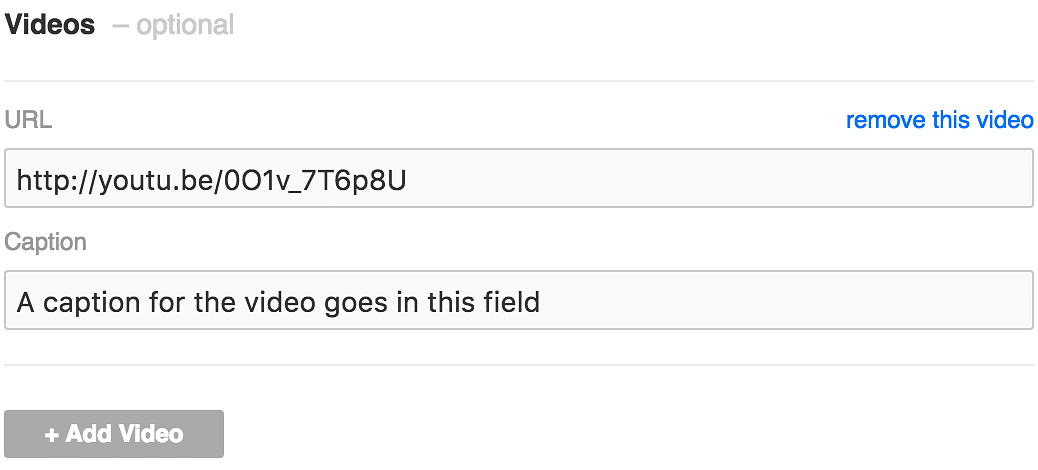
Uploading & Re-ordering Images
Embedding Images into your Entry Text
 - above the text field and enter the URL of the image
- above the text field and enter the URL of the image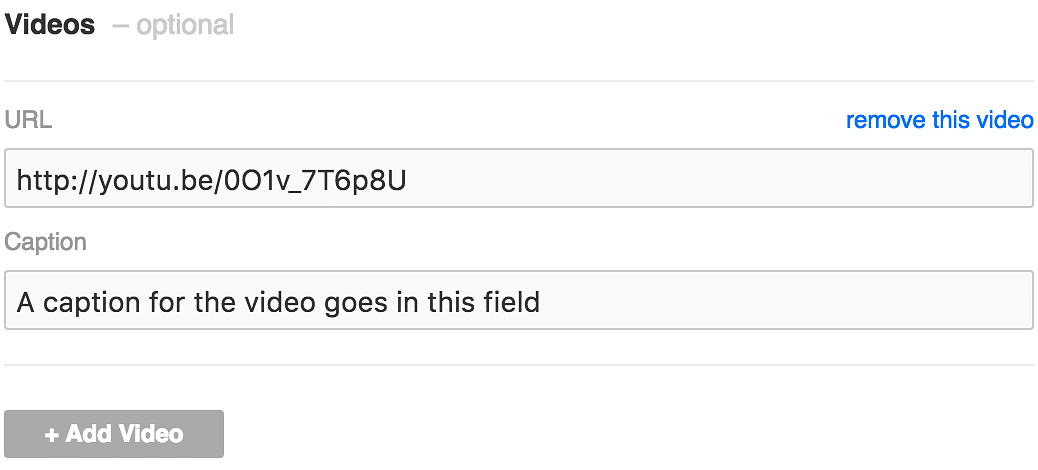
5 Comments
I am having a hard time posting links inside of a new thread. I would like to share some blog posts in the general forum.
See this for how to post link: http://screencast.com/t/AMmBT98w5
The insert link pop up looks different. It has a select anchor box and the email address forms below.
When I try to click ok nothing happens and I cant seem to get out of that screen so I have to close the browsers tab
To help us troubleshoot your specific problem, please go to this page - http://supportdetails.com/ - and send your connection details to connect@archinect.com so we can see if there's anything on your end that would be causing this problem.
Thanks for this how-to! I've been posting articles for month and had resigned myself to all the images showing up at the bottom. Today was the first time I posted with images embedded all throughout the article, and it looks fantastic. Thanks for making it possible (and thanks for sharing the secret on how to do it!)!
Block this user
Are you sure you want to block this user and hide all related comments throughout the site?
Archinect
This is your first comment on Archinect. Your comment will be visible once approved.